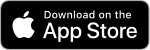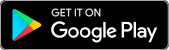.png)
.png)
Login to Online Banking
- Visit www.primetrustcu.com and click "Login" at the top right.
- Download our NEW mobile app from Google Play or Apple Store (links below)
Note: You will not be able to access the website via old bookmarks or the previous mobile banking app.
Better security with (2FA) - two factor authentication
Two-Factor Authentication is a security measure that allows you to request a one-time access code to log in to digital banking. The code enhances the security by creating an added layer on top of your unique username and password. This security process helps to verify you and better protect your credentials and the accounts you can access.
Do I need to get a code every time I log in?
No. Check the “Don’t ask for codes again on this computer” box if you do not want to receive a confirmation code or phone call each time you log in. If you prefer to input a confirmation code with each use, you can leave the box unchecked or use the 2-Factor Authentication app to deliver the code
Note: If you ever want to remove a device and reset your security settings, you can change them in settings once logged in to digital banking.
Mobile Banking Apps
To download the free PrimeTrust Mobile Banking App for your smartphone or tablet, simply search for "PrimeTrust" or "PrimeTrust Financial" in the Play Store or App Store and follow the directions given.How do I pay a bill in digital banking?
-
- Log in
- Select Move Money > Payments or Tap Pay under your account in mobile
- If it is your first-time using Payments, it will ask you to enroll, click Enroll
- Select Pay a bill or Pay a person (online only)
- Select the merchant or person you would like to pay
- Select an account to take funds from, and then input the Amount
- If you would like to set the date for the payment, Select More options and select the desired date
- Select Submit