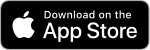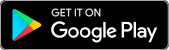Make the Switch!
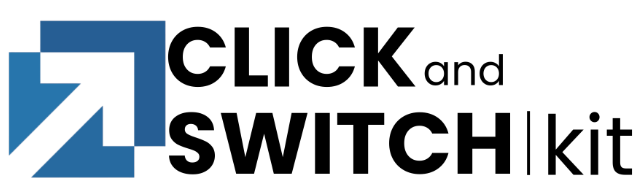.png)
PrimeTrust Federal Credit Union's ClickSWITCH streamlines financial institution changes. Securely switch payments in minutes, track progress, and receive real-time updates. Avoid paperwork and hassle with PrimeTrust's easy transition process.
.png)
Why use ClickSWITCH?
-
Change financial institutions without the hassle.
-
Securely switch direct deposits and recurring payments in just a few minutes
-
No need to track down payments or fill out paperwork
-
Just a few clicks will save you hours of time
-
Track switches and receive real-time notifications
-
Initiate the closure of your previous account
Here's how to get started:
1. Open a Primetrust checking account
2. Get started with ClickSwitch
What do I need to start my switch?
Once a company receives the form, automatic payment and direct deposit switches typically take 1-2 pay cycles. Since the timeframe depends on the company receiving the switch request, it’s always a good idea to review your switch status page for the most current information regarding each switch and to continue monitoring your accounts. Timing for each switch can vary depending on the type of payment or deposit, the biller or depositor, and the method needed to switch the payment or deposit.
How to access digital banking.
There are two access points:
- Visit www.primetrustcu.com and click "Login" at the top right.
- Download our NEW mobile app from Google Play or Apple Store (links above)
Note: You will not be able to access the website via old bookmarks or the previous mobile banking app.
Better security with (2FA) - two factor authentication
Two-Factor Authentication is a security measure that allows you to request a one-time access code to log in to digital banking. The code enhances the security by creating an added layer on top of your unique username and password. This security process helps to verify you and better protect your credentials and the accounts you can access.
Do I need to get a code every time I log in?
No. Check the “Don’t ask for codes again on this computer” box if you do not want to receive a confirmation code or phone call each time you log in. If you prefer to input a confirmation code with each use, you can leave the box unchecked or use the 2-Factor Authentication app to deliver the code
Note: If you ever want to remove a device and reset your security settings, you can change them in settings once logged in to digital banking.
Whether you have an iPhone®, iPad®, or Android® device, we have the mobile banking solution that's right for you, download the PrimeTrust app. Login and answer your security questions.
Learn more about mobile banking by visiting our Digital Banking resource center.